Help Library
How to Create and Manage Pipelines
Modified on: Wed, 22 Mar, 2022 at 1:17 PM
Process management pipelines are typically used to manage workflows that involve multiple teams or departments, as well as those that require a high degree of coordination and collaboration.
By using a pipeline approach, you can optimize the flow of work through these stages, reducing waste and errors, and improving the overall efficiency of the process.
Create, Edit or Delete a Pipeline
Follow the steps below to Create a Pipeline
Click on Opportunities (side-menu)
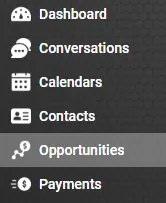
Click on the Pipelines tab

Click + Create new pipeline
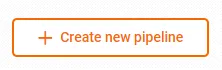
Name your Pipeline
Add stages to your pipeline by clicking + Add stage and inputting the Stage name fields
You can use the arrows (left-hand side) to reorder the Pipeline Stages
Click Save
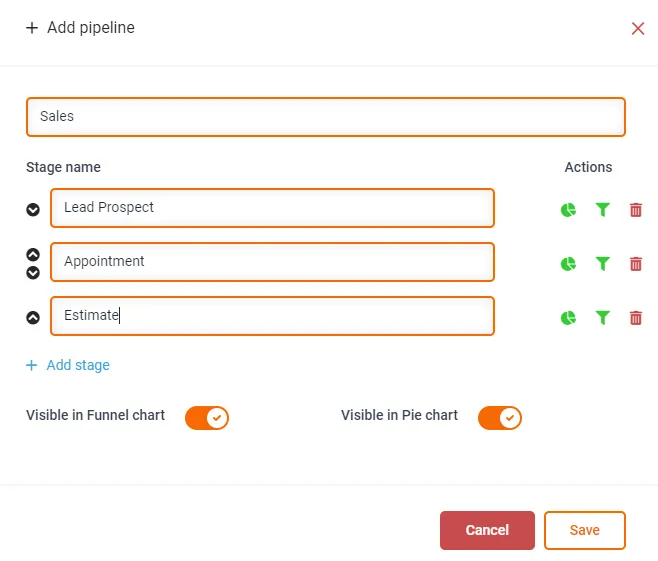
To Edit or Delete a Pipeline
Click on the Edit button (pencil icon)
Click on the Delete button (trash can icon)
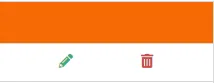
Do's and Dont's with Pipelines
Do's
*Do put yourself in the shoes of the business (or your client) when building the pipeline and defining the stages. What does their flow process look like? Replicate that here!
*Do experiment with different pipelines and stages. You may find yourself changing stages and pipelines as your knowledge and experience with our software grows.
Don'ts
*Don't add Won or Loss stages to your pipeline. There is no need as the system treats this status different to the pipeline stages.
*Don't add potentially pending stages to your pipeline (ie. No Show appointments). Contacts should ideally have to go through EVERY stage of the pipeline. Pending stages can ruin your dashboard statistics.
*Don't overcomplicate things! If there are only a few stages to your client's pipeline, that is totally fine. Don't add stages that don't exist.
*Don't copy a pipeline (or anyone else's) and expect it to just work for the business (or client) it's applied to. Pipelines are really dependant on the business, industry, and processes being employed.