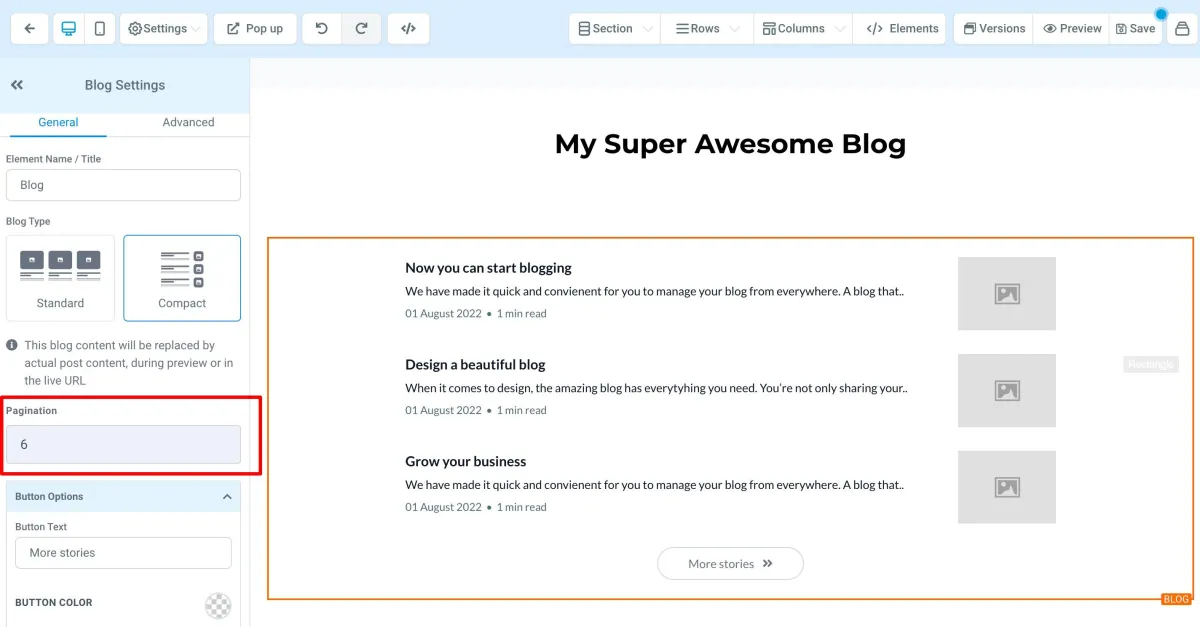Help Library
Getting Started with Blogs
Modified on: Thu, 3 Jan, 2023 at 12.32 PM
Create a beautiful blog with our powerful blog post editor which can be used to compose, optimise for SEO and content marketing, and distribute it anywhere to attract readers.
Covered in this Article
How to Create a Blog
Step 1: Create Blog Post with Settings and SEO details
Step 2: Add a Funnel or Website with the Blog Post List element
FAQ's
How does the domain work with the blog?
Can I have separate blog pages for each category?
How to choose the number of blog posts being displayed on the landing page?
Is it optional to add Author, Category, and Keywords
Can I use custom values in a blog post?
How to add Forms, Surveys, or Custom Code to my blog post?
Why can't I change the blog author?
Can I add more Fonts?
What is the recommended image size for a blog post?
How to Create a Blog
If you’re new to blogging, or if you want to start your own blog but don’t know where to begin, this article will help you get started.
Step 1: Create Blog Post with Settings and SEO details
1. From Sites > Blogs, Create a New Blog Post with Title, Description, and a Blog Post image
Note - The image size allowed is 10MB
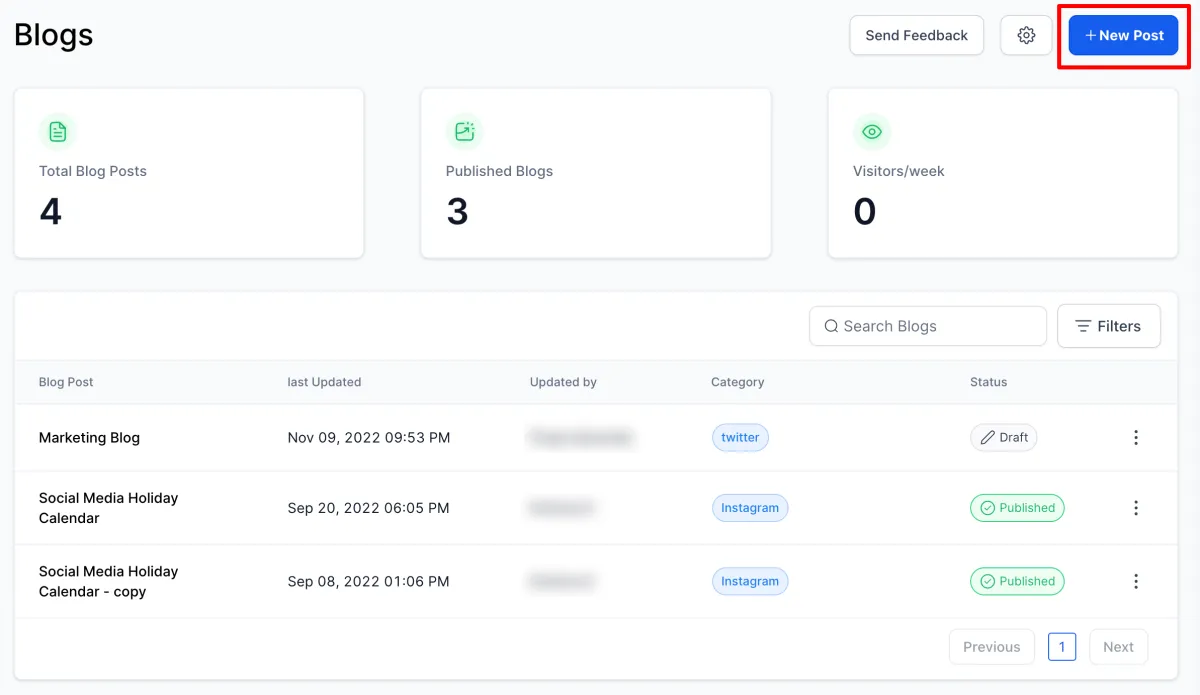
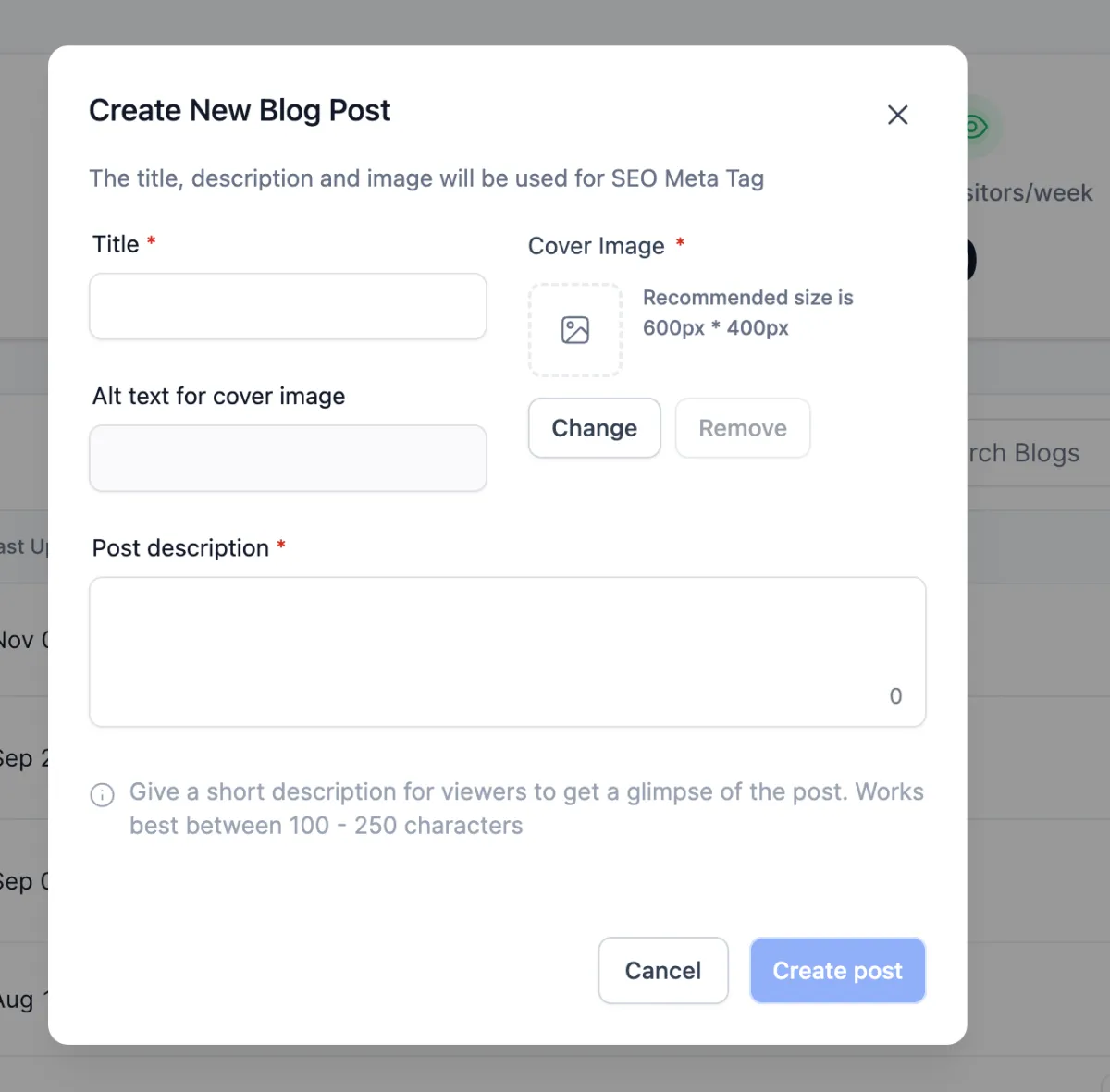
2. Add the content for your blog post using the editor toolbar
You can set add styles with bold, italics, underline, strikethrough text, fonts, styles, size
You can add an indent, number list, bulleted list, or to-do list
You can add colour and highlight
You can add an image(s), or video(s) from the Media Library and YouTube and insert hyperlinks
You can add quotes for specific content
You can clear a specific format or format everything
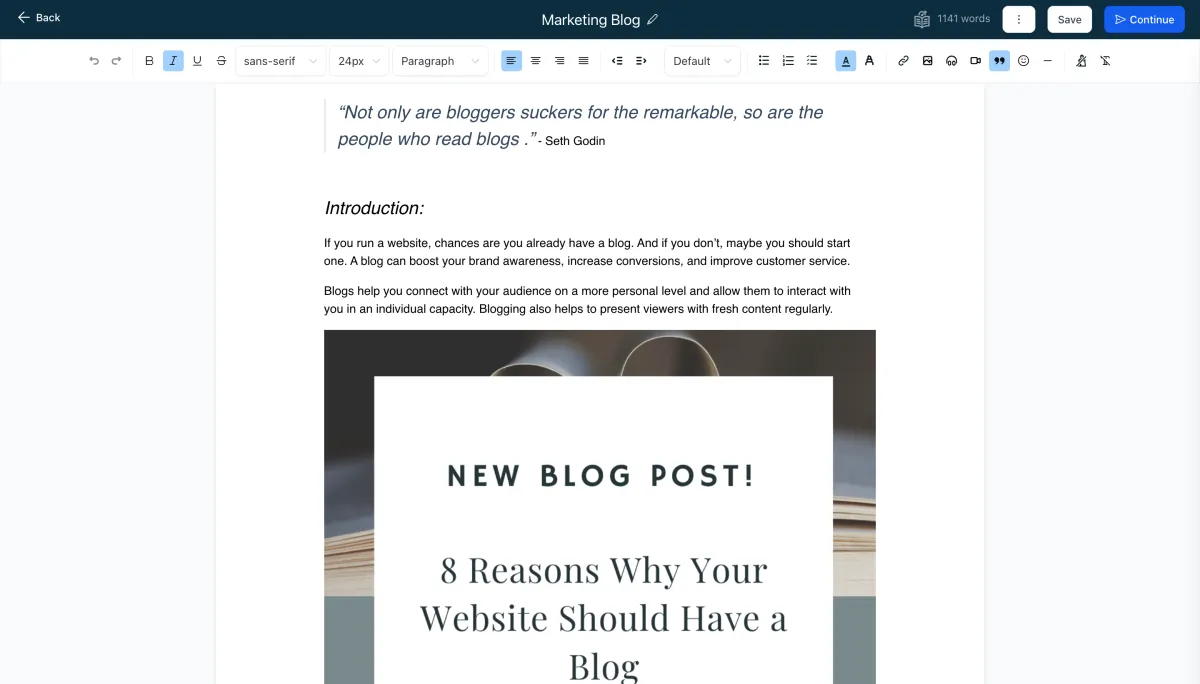
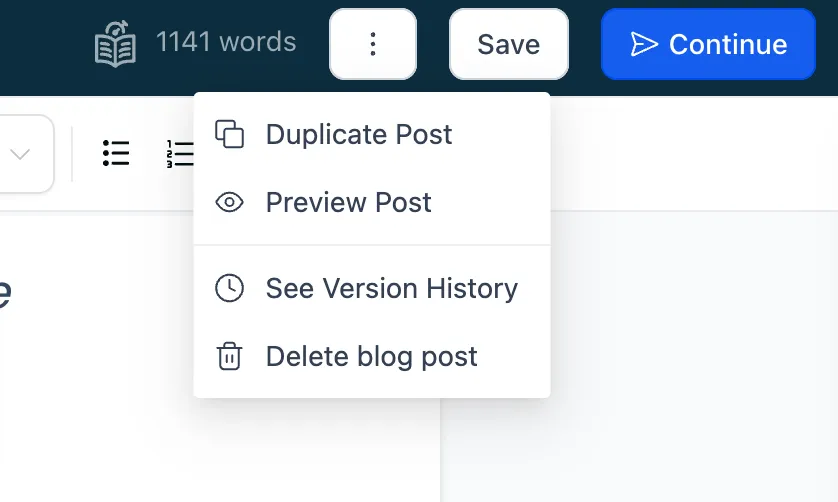
3. Following by adding the content, you will be required to set up the details
URL Slug - This will be the path for your blog post
Category (this is set up in blog settings)
Keywords
Author (this is set up in blog settings)
Once the blog details are reviewed then you can publish them with the specific past date or save them by keeping them in draft
How to Create a Blog Page Within a Funnel or Website
Step 2: Add a Funnel or Website with the Blog Post List element

1. Create a new Funnel / Website or add a step/page to an existing one

2. Once the funnel step is added, go to the edit button to land on the editor
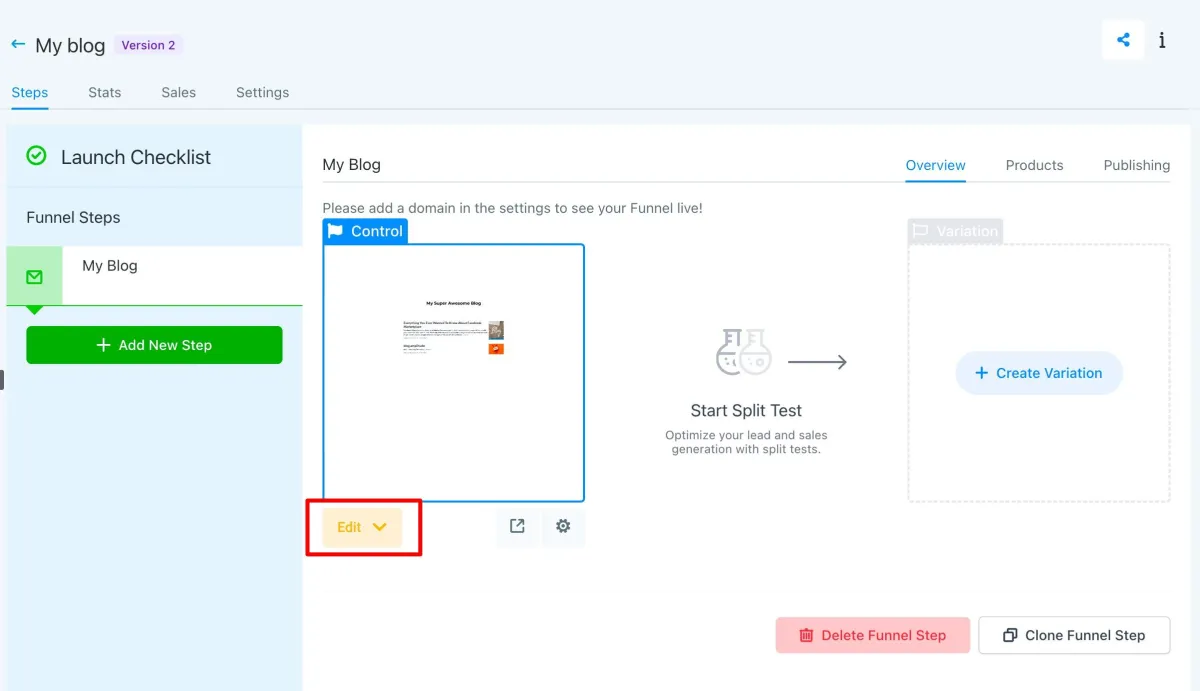
3. Click on the element named Blog Post List
Choose the element and type of layout between Standard and Compact.
Pagination refers to the number of blog posts shown on the landing page.
You can rename the 'More stories' button.

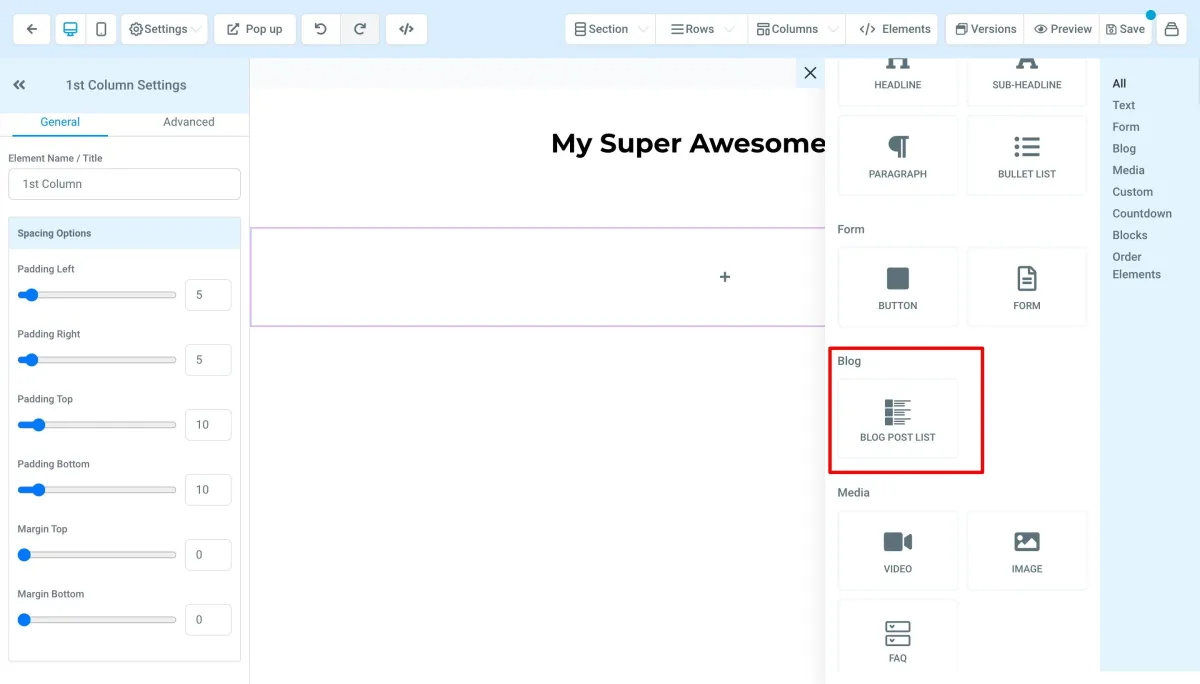
The "Blog Post List" element has several options. Blog type allows you to choose between "standard" or "compact", the Pagination settings allow you to select the number of blog posts visible on the page and the button options allow you to edit the button text.
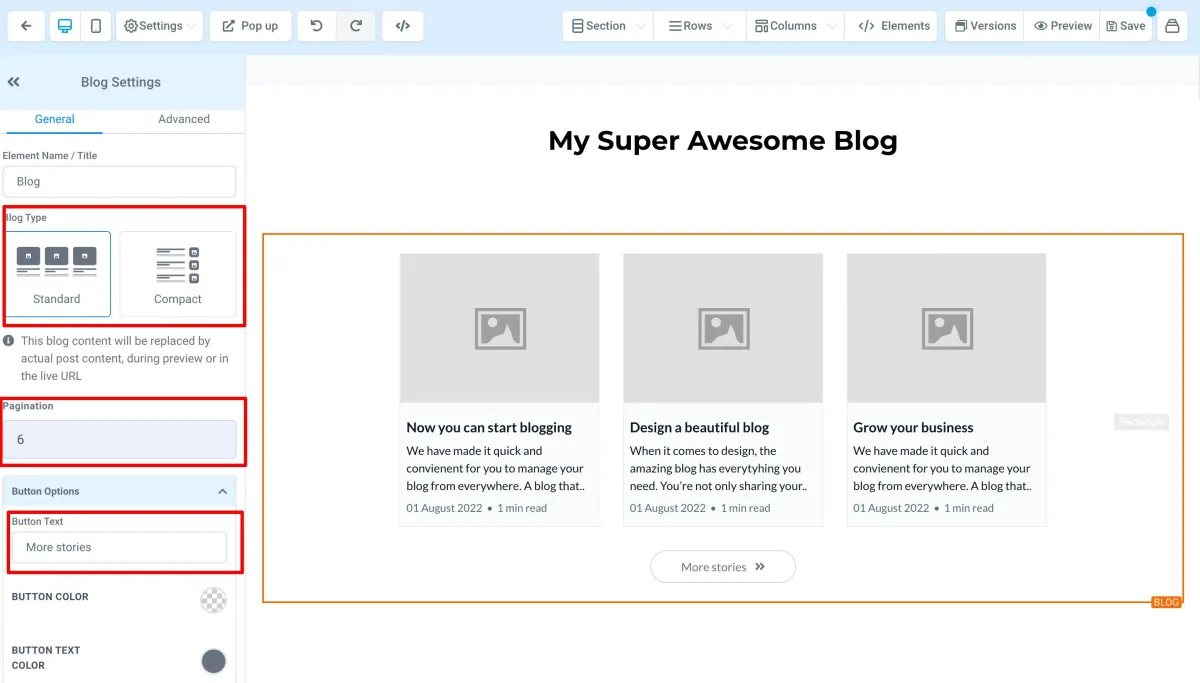
4. Add domain to the site from Funnel / Website Settings, if it is not already added
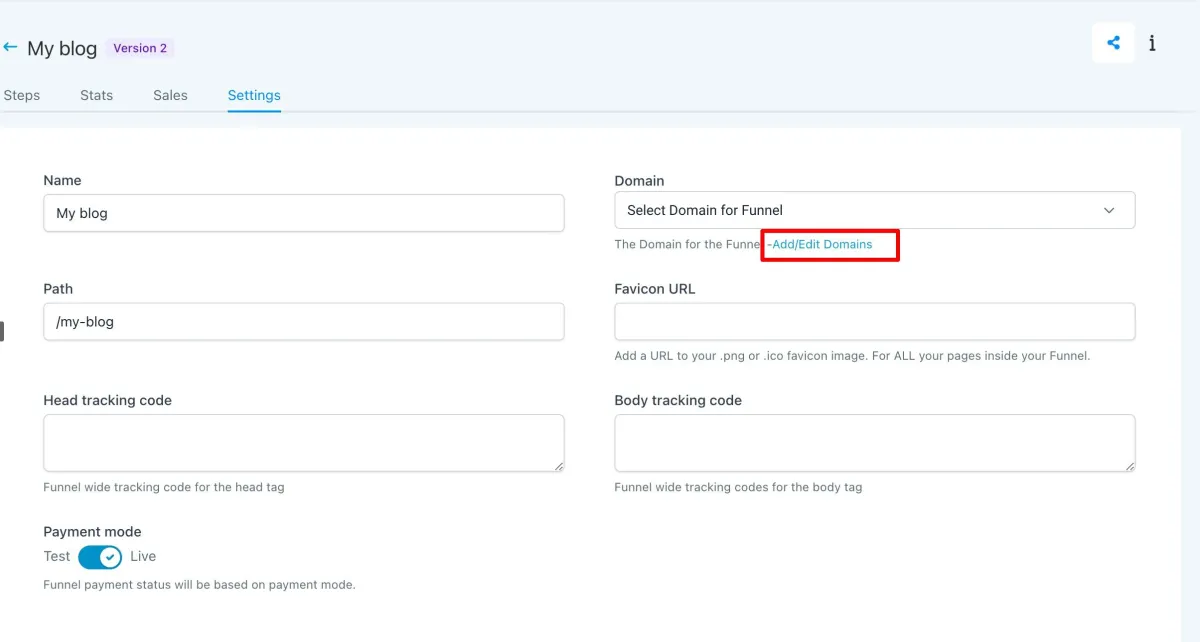
5. If you want the blog page to open when you enter your domain without any path
For example: blog.mydomain.com instead of blog.mydomain.com/home - Go to Settings > Domains > Edit Domain > Select the blog page as Default Page.

FAQ's
How does the domain work with the blog?
The domain will be added to the Funnel or Website where the blog list element is added.
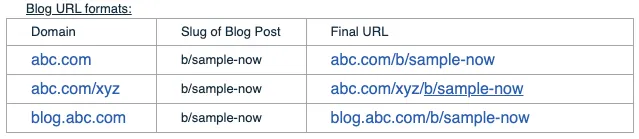
Can I have separate blog pages for each category?
That is not currently supported. In the upcoming updates, we will allow users to create a funnel/website page based on a Category filter with the slug and SEO details.
How to choose the number of blog posts being displayed on the landing page?
The Pagination settings allow you to select the number of blog posts visible on the page and the button options allow you to edit the button text. We would recommend keeping it to 6 or 9 blog posts.